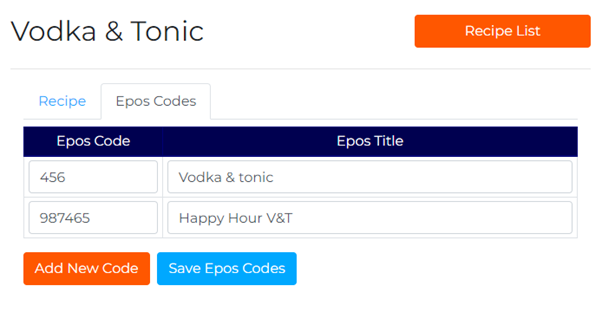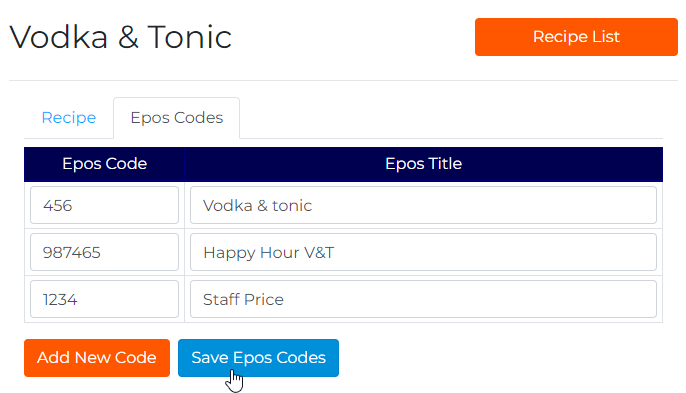EPOS Codes
If you click on the EPOS Codes tap at the top of the page, the following screen appears:
From here, you can add the EPOS codes and their relevant titles, in the above case there are two codes for the same recipe, due to an offer being in place. This is because the tills are set up to have a different button depending on when the offer is live.
To add a new EPOS Code to an existing Recipe, click 'Add New Code' button and this will create a new line to enter details in.
When this has been typed in, click 'Save EPOS Code' and this will be saved.