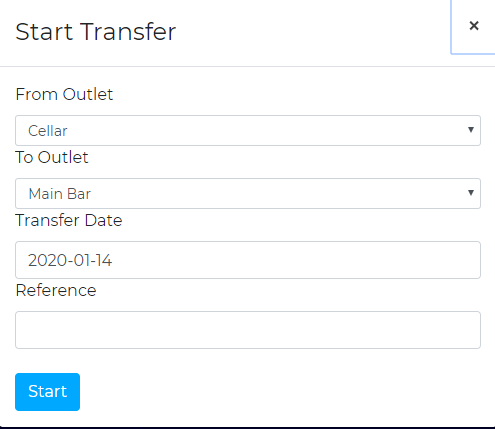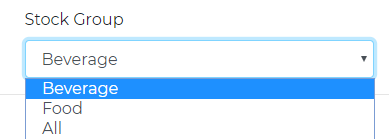How to Complete a Transfer
To complete a transfer, navigate to the transfer tab on the left-hand side of the page. Then select ‘Start Transfer’ on the top right-hand side. From the pop up, select the outlet where the stock is coming from, where the stock is going, the date of the transfer and a reference in order to be able to identify the transfer from a glance.
When you press ‘Start’ it will bring up a list of all products that are held in the outlet you are moving stock from. Use the search function at the top of the page to find the items of stock that need to be moved. Within this product list, it will show the quantities of products that are in the outlet. You will only be able to move stock from this outlet if there is stock available. If you enter a value greater than what is in stock, the ‘Save’ button will disappear. Once the correct value is entered, you will be able to click ‘save’ at the bottom of the page. This will send the transfer across to the opposing outlet to approve.
When completing a transfer, you can choose which Stock Group the stock is being transferred from. For example, this can be Beverage stock or Food stock. To change the group, simply go to the 'Stock Group' drop down in the top left hand corner and select the correct group.