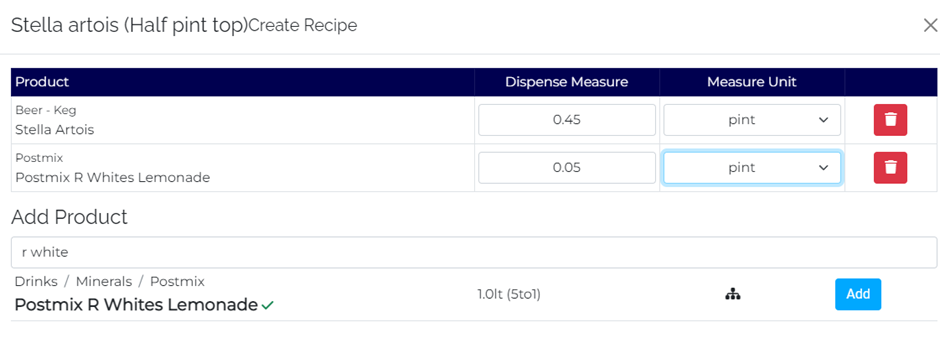Importing Sales to SC.IO
Sales Import User Guide for SCIO
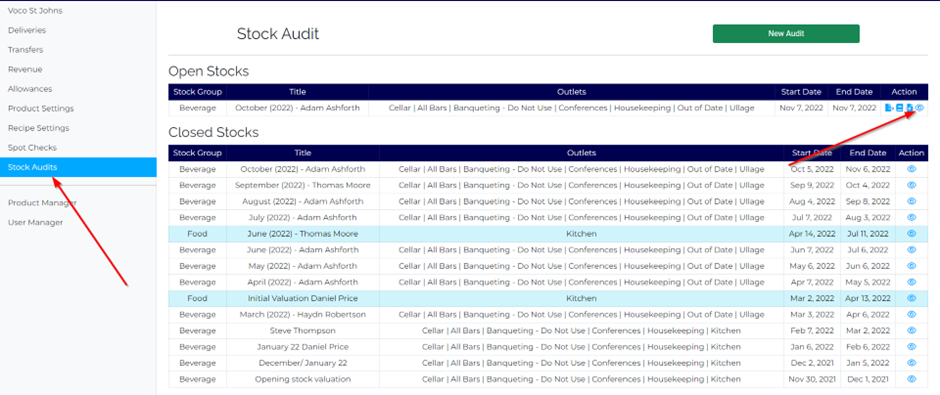
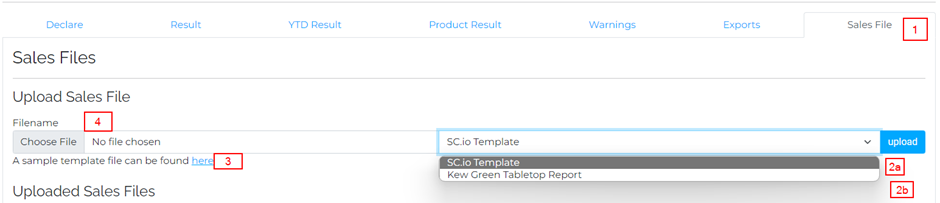
From here you will see the above screen. If you are importing for a NON Kew Green / TableTop site, select [2a] for the SC.io template. Use the sample template [3] to convert your till file into one that is readable by SCIO:

Save this file and then import it via [4].
If you are importing for a Tabletop site, select [2b] from the drop down. This will read the Tabletop report as it is, so no amending of the report is necessary. It will, however, pick up all of the food sales. It is advised to delete these from the file prior to importing:
Highlight the headers row and navigate to ‘Sort & Filter’ and select Filter.
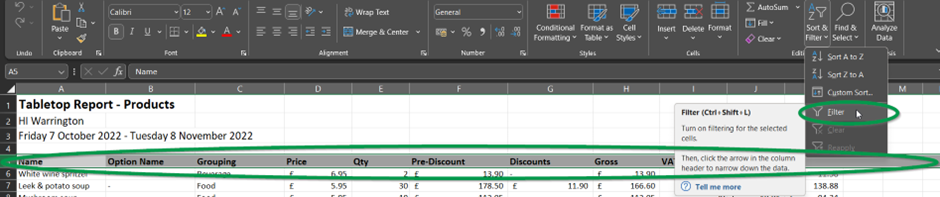
This will create drop down boxes on all headers. From here, select the ‘Grouping’ Header and untick everything apart from ‘Food’
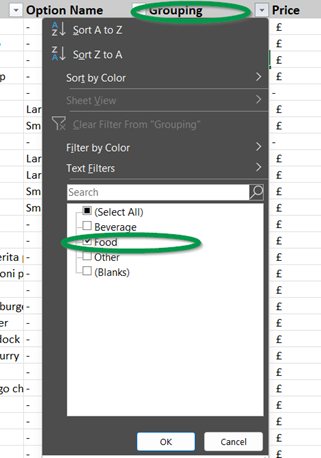
From here, it will only show the food items within the report. Highlight all rows with products, right click and select ‘Delete Row’
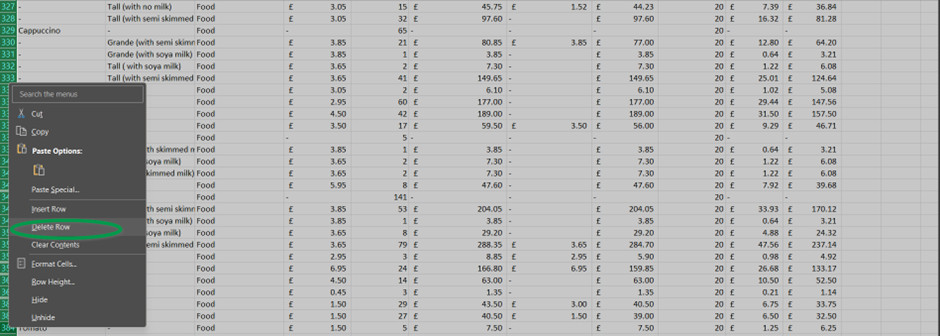
Coding for SCIO
Once the file has imported, any outstanding codes will appear here:
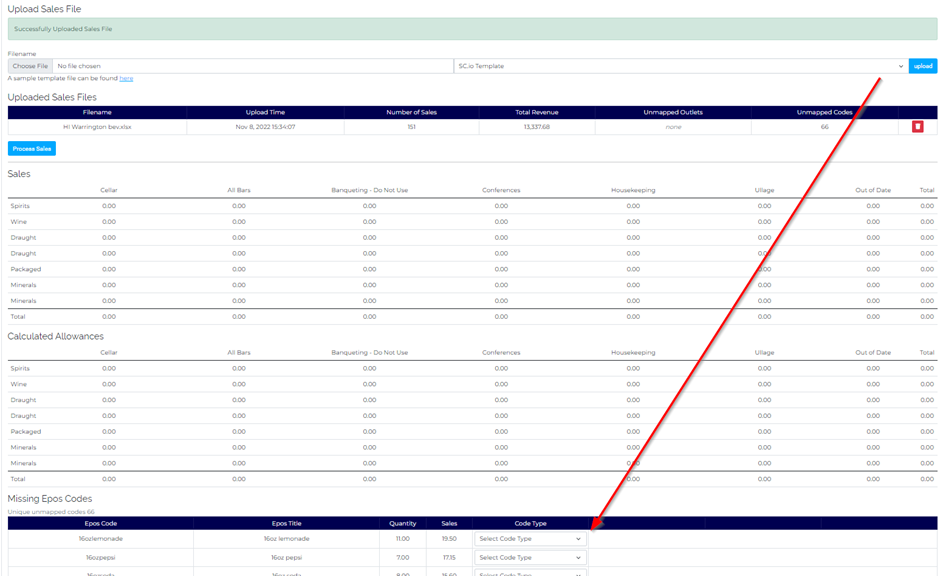
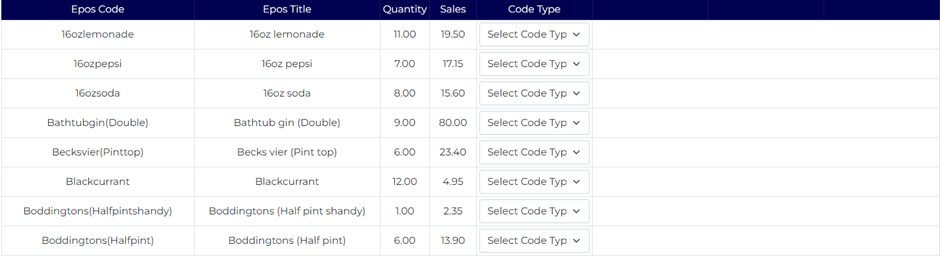
From here, select the code type (primary for main selling option the UOM is set for the product) or secondary (for a multiple or glass)
In this case, Erdinger is sold by the bottle so is therefore a primary code. Once Primary code is selected, search for the product it is relating to, select the product, and click add. This code has now been added and the missing code will be removed from the unassigned codes list.

Secondary codes are for when a product is sold in a multiple (for example a double gin) or a glass from a product (for example a 125 ml measure of wine).
In this case, it is a double Disaronno, and is therefore a secondary code.
Follow the same steps as above to find the product, however with a secondary it will ask for the measure size as well.

Once this is filled out, click add.
Cocktails tops and shandies are to be added via ‘New Recipe’. Once new recipe is selected you can search and add the products that are required.

In the case of this example, it is for half a stella top. For this, you will add Stella and R Whites Lemonade. The measurements are therefore what the site uses, in this case it is 0.45 of a pint of lager and 0.05 of a pint of lemonade. This automatically saves as you enter it so simply click the ‘X’ when completed.