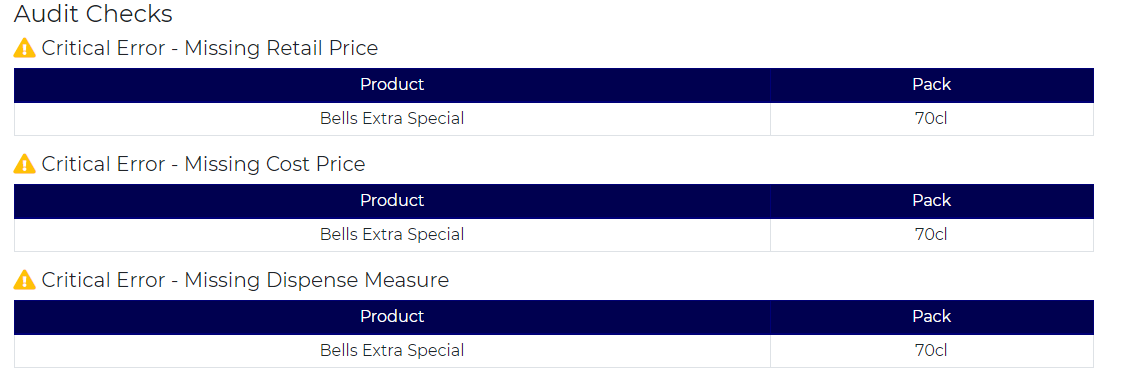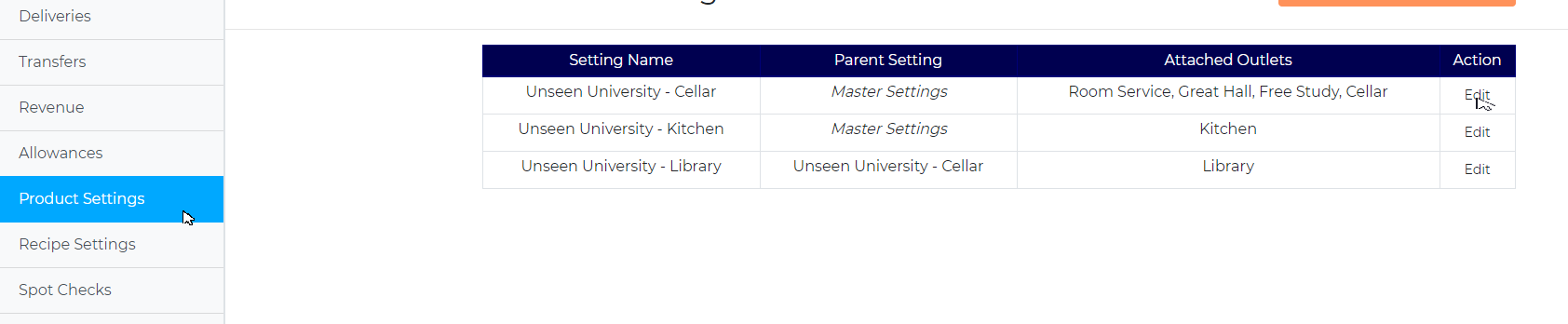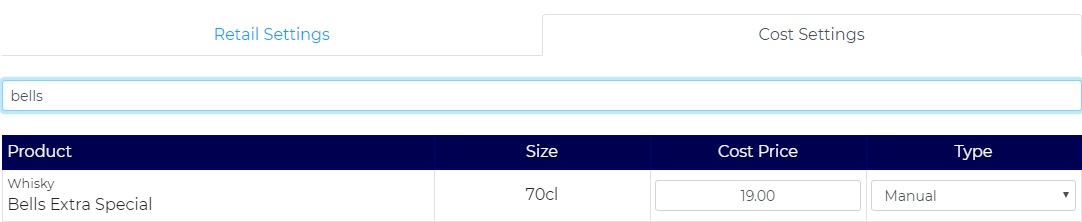Reviewing the Completed Stock Audit
When the count has been input, you can click on the ‘View Stock’ Icon (represented by an eye). This will take you to the overview of the counts. This is where you can make any amendments that are necessary as well as reviewing your entry.
- Errors
Errors prevent the stock from being locked.If an 'error' is found, the system will display the following at the top of the screen;
To investigate these errors, navigate to the 'Checks' Tab:
To correct the selling price and the dispense measure errors, navigate to the 'Product Settings' tab and select edit on the 'Master Settings'
This will automatically take you to the 'Retail Settings' tab. Any product within this list with missing information will be highlighted as below;
Simply enter the values and press save.
To correct the cost price, navigate to the 'Cost Settings' tab.
Search for the product you wish to update, change the 'Type' to 'Manual' and enter the cost price for the product.
The actions will clear the errors, and will enable the Stock Taker to lock the stock.