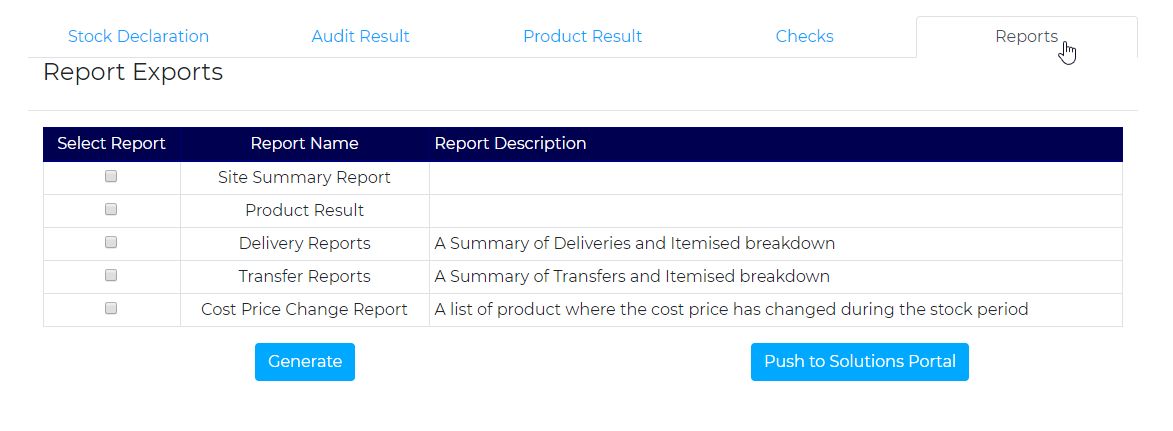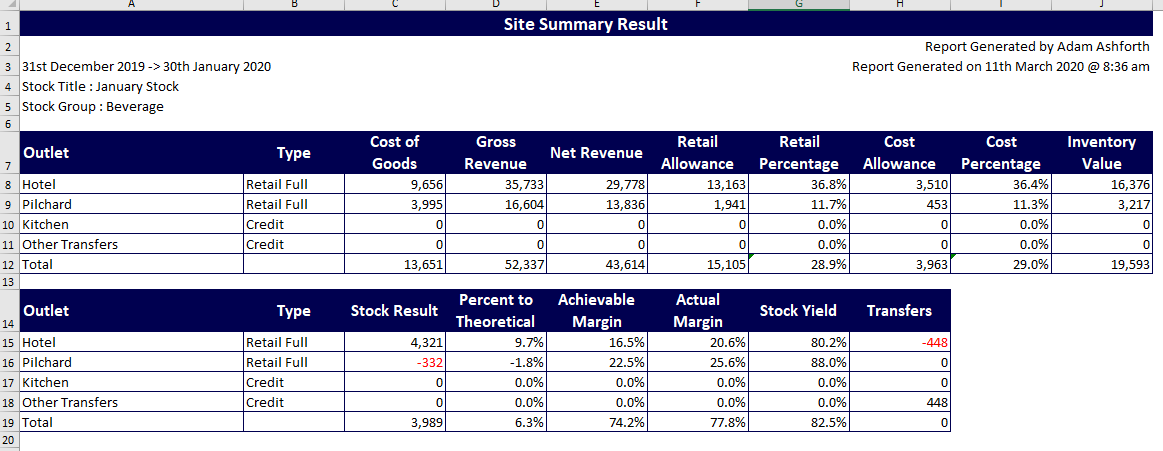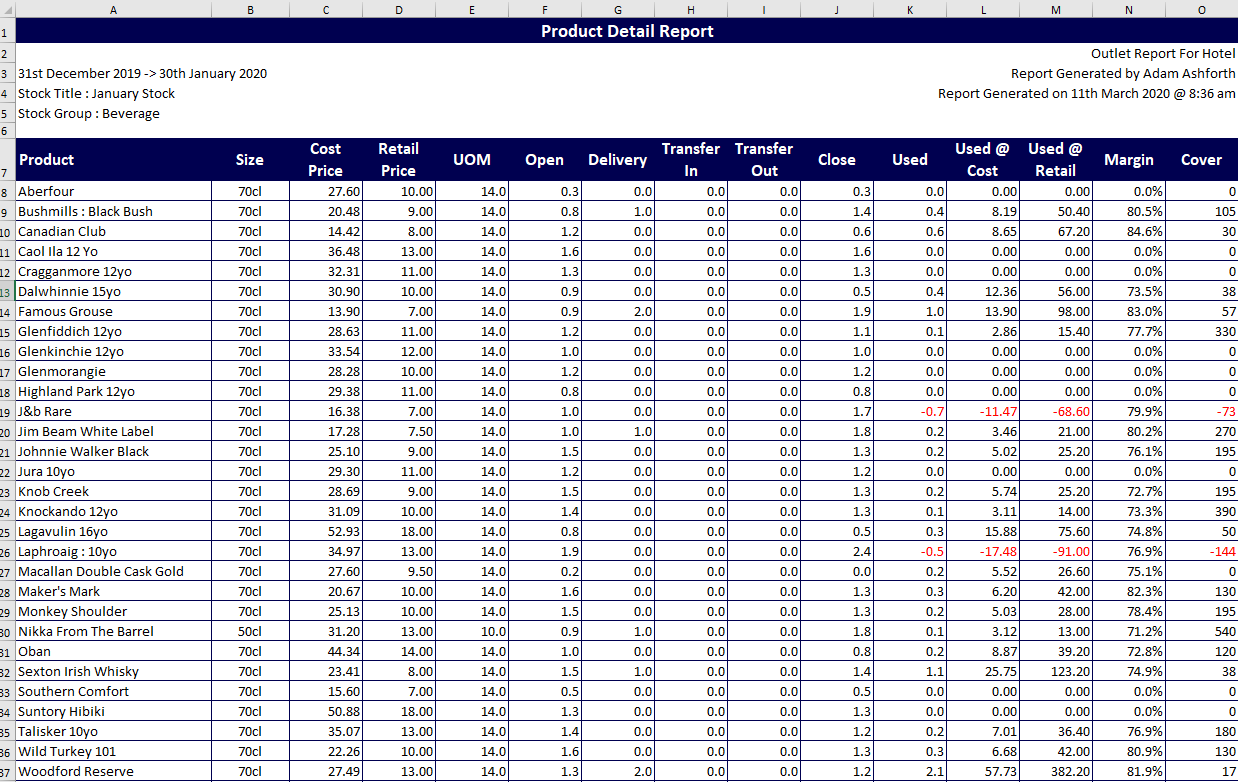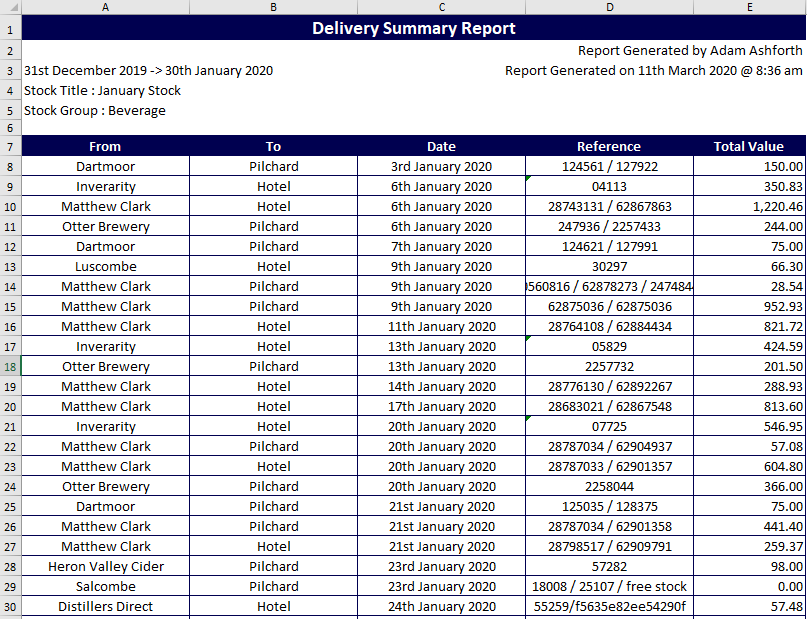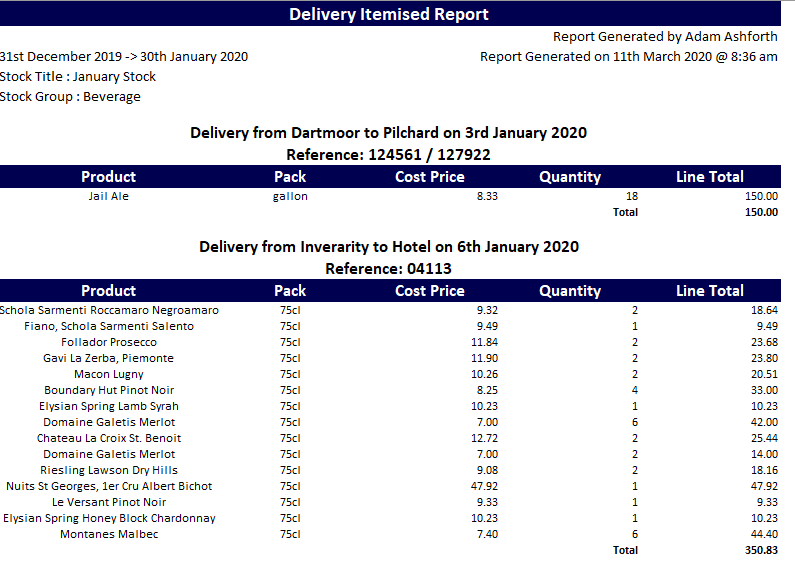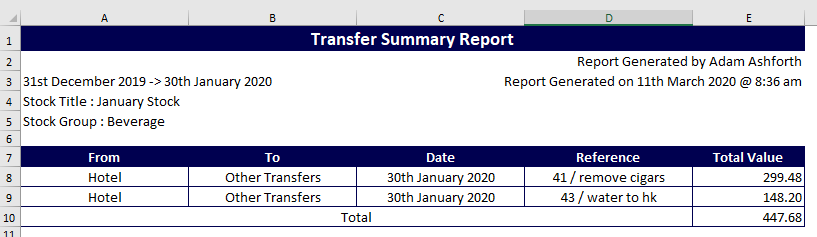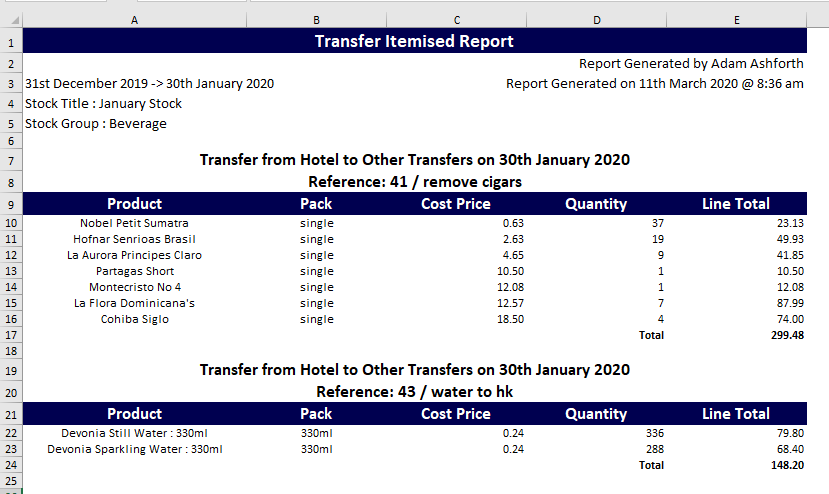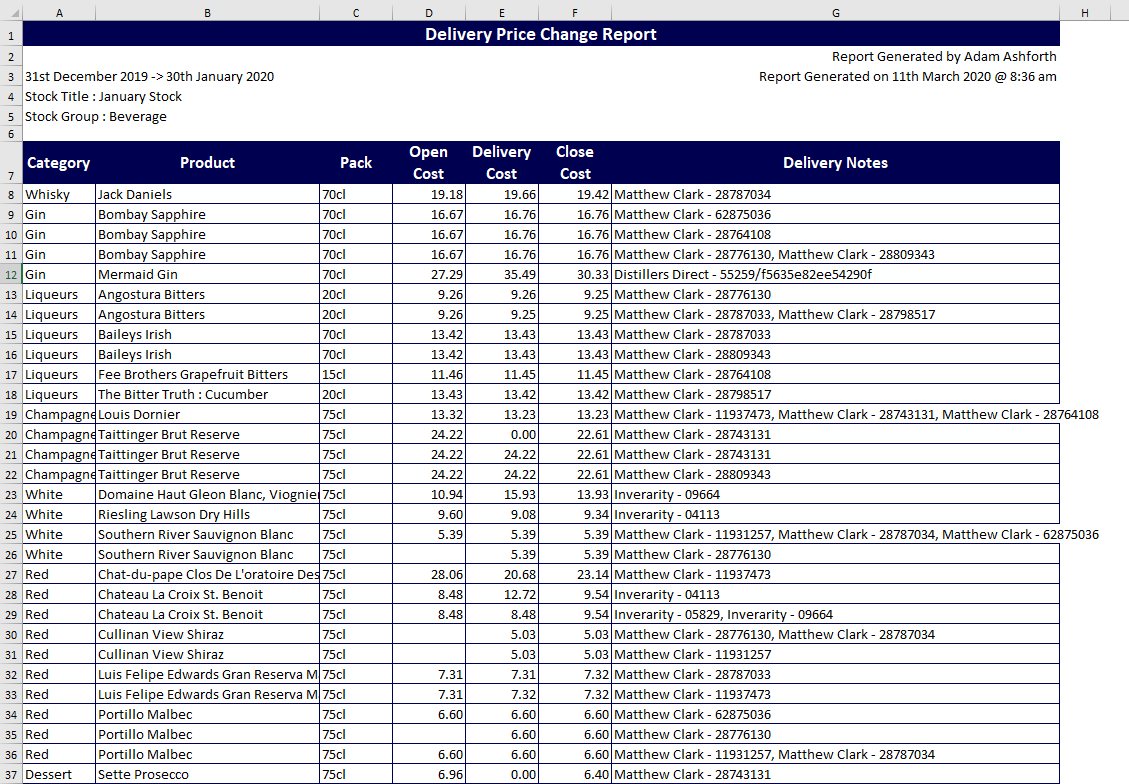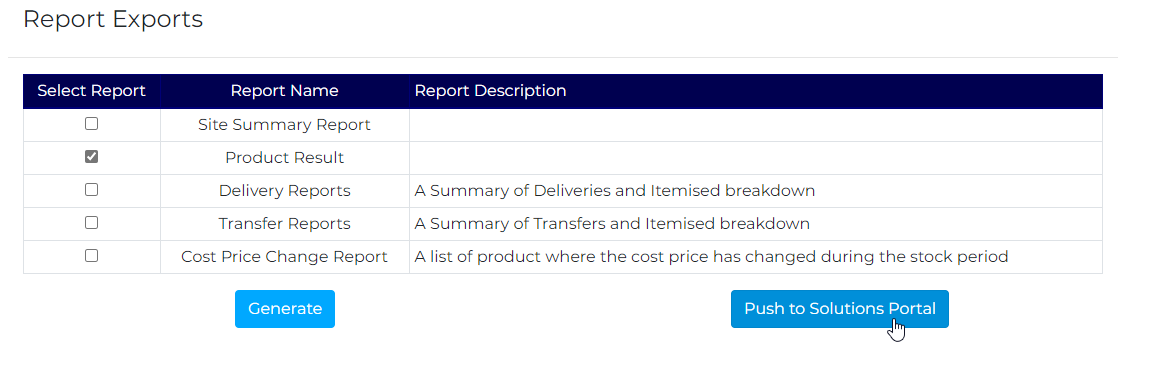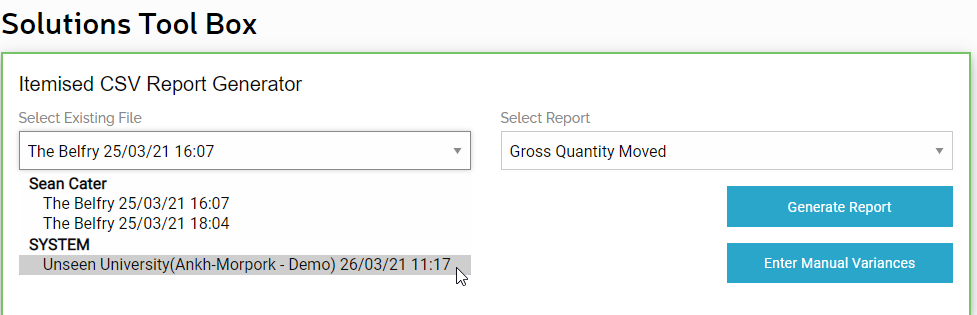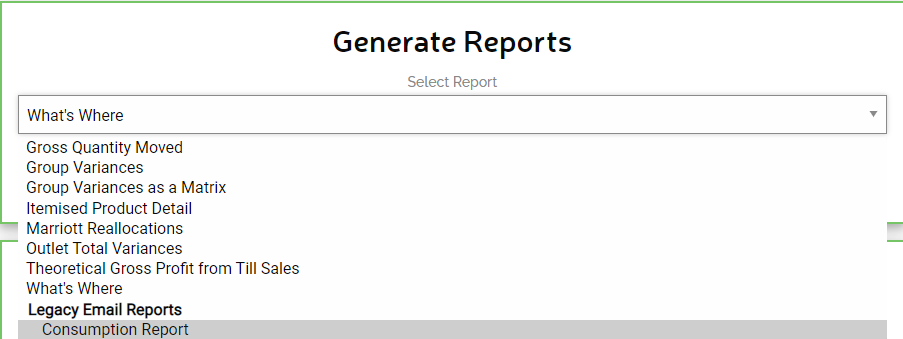Reports
When reviewing the result of the Stock Take, click on the reports tab in the top-right corner.
This will open up a list of the available reports for the relevant stock. Below highlights what each report is used for;
| Report | Use |
| Site Summary Report | Provides an Excel version of the result tables |
| Product Detail Report | Outlines all items with their Cost Price, Retail Price, UOM, Open/Closing counts, Deliveries and transfers. This report also highlights the SOH cover for each item and its respective GPs. A separate tab for every outlet/bar/cellar will be created |
| Delivery Report | Shows all deliveries and their values for the respective period |
| Transfer Summary Report | Details all transfers within the business (i.e. requisitions) within the current period |
| Cost Price Change Report | Highlights all Cost Price Changes, with the opening cost and delivered cost. It will identify which delivery notes are associated with the change of price to aid any investigations needed. |
An example of each report is seen below;
- Site Summary Report
- Product Detail Report
- Delivery Summary
The delivery summary also creates an itemised by delivery summary tab as seen below;
- Transfer Summary
This, like the Delivery Summary, produces an itemised version also;
- Cost Price Change
If you have access to Capcon Reality's Portal you can import the stock into the Solutions Tool Box, select the 'Product Result' report and click 'Push to Solutions Portal'.
This will then appear within the Tool Box under the user name 'System'
From here you will be able to access the reports listed below, as well as being able to manually enter the till sales.