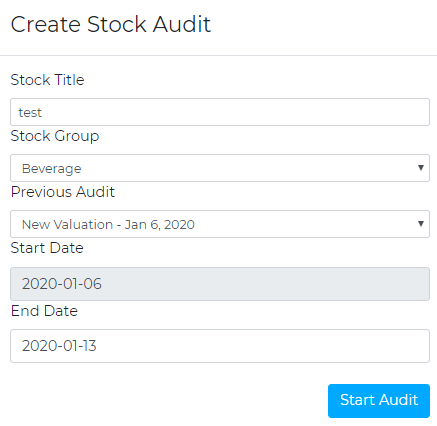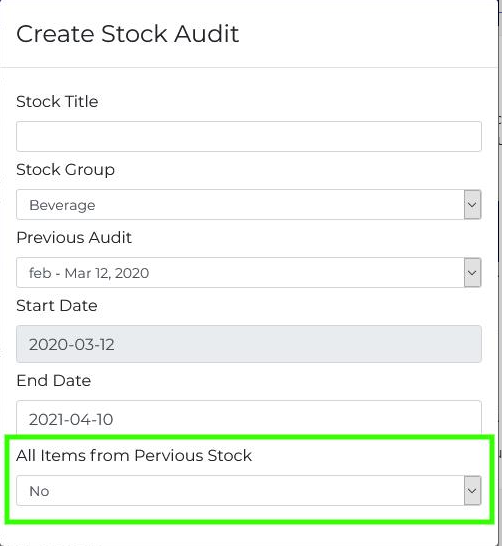Starting a Stock Audit
To start a Stock Audit, navigate to the Stock Audits tab on the left-hand side of the Home Screen. Then, click on the ‘Start Stock Audit’ tab in the top right-hand side. This will bring up a pop-up, where you can enter a title for the Audit, choose the correct Stock Group, select the previous Audit for a starting stock and the end date of the Audit you are processing. Once this pop up has been filled correctly, a blue button at the bottom of the pop up will appear called ‘Start Audit’. This will then put your stocktake in the ‘Open Stock Audits’ section of the Stock Audits page. This will allow you to create count sheets and import the counts.
When you create the Stock Audit, you can tell the system to include all items from previous stocks, regardless of their open/closing value being zero. This will be helpful when doing food stocks as items will not drop off the countsheets.